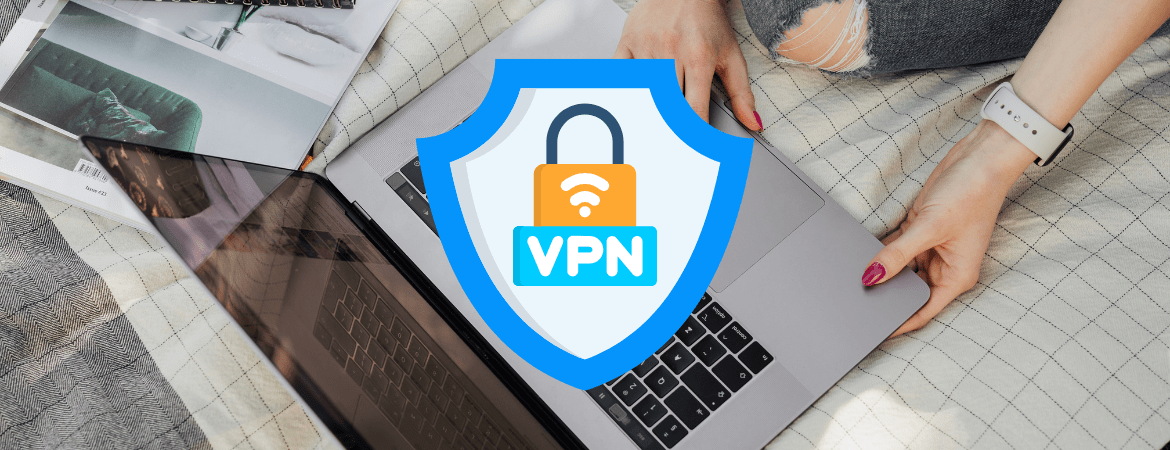
Certain devices will be required to use the new Cisco Secure (AnyConnect) VPN starting Monday, Oct. 27.
Information Technology Solutions (ITS) has been hard at work upgrading the campus virtual private network (VPN) from the old Palo Alto (GlobalProtect) to the new Cisco Secure (AnyConnect).
For those who manage their own devices, the new Cisco Secure (AnyConnect) VPN is now available for download from vpn.ucr.edu (you will see a login screen that does not currently match UCR’s standard login screen, please use your UCR NetID and password to access). See the full directions on how to install .
As a result of this transition, Highlanders who use the VPN with devices that have Linux, Chrome, Android, or iOS operating systems (i.e., Linux machines, Chromebooks, phones, or tablets) will be required to use the new VPN as of Monday, October 27, 2025, as the old VPN will no longer be accessible via these operating systems.
The old Palo Alto VPN will continue to work on Windows and Mac devices until it is sunset by ITS. This date and process will be shared with campus in a future communication, so please keep an eye out for information.
IT Support
If you experience any issues with VPN or network connectivity, please submit a ticket or call BearHelp at (951) 827-4848 Monday through Friday, 8 a.m. - 5 p.m. For in-person support, please visit the IT Support Services stations located at the first floors of the Rivera and Orbach libraries and the Student Success Center between Monday through Friday, 8:30 a.m. to 5 p.m.
A Simpler Way to Access Library Resources: OpenAthens
If you use the VPN mainly to access library databases, journals, and other subscription-based resources from off campus, there’s an easier option — OpenAthens!
OpenAthens lets you log in directly to most UCR Library resources using just your UCR NetID and password, no VPN required. It provides fast, secure access when you're off campus and works across devices.
We've integrated OpenAthens seamlessly with UC Library Search, the Databases A–Z list, and LibGuides, making access intuitive and familiar.
You can also go directly to a resource and use the following steps to access:
- When you’re prompted to sign in, simply choose “University of California, Riverside” from the institution login option.
- Enter your UCR CAS credentials (NetID and password).
- You’ll be connected automatically to licensed library content.